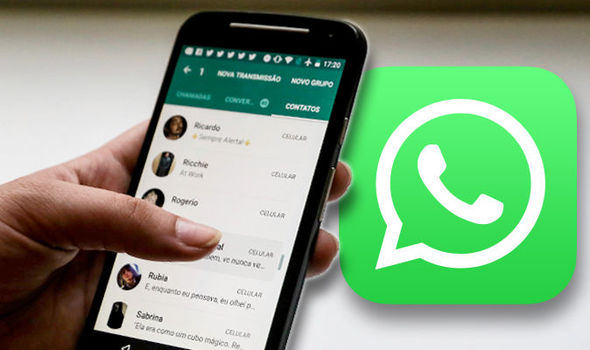
WhatsApp is one of the most used instant messaging applications worldwide. Don’t think so? Numbers don’t lie. The mobile chat giant has over 2 billion users.
Having said that, the chat app isn’t going anywhere anytime soon, this is because the Facebook-owned company constantly unleashes amazing upgrades to better user experience. Because of this, it comes as no surprise that many WhatsApp users haven’t exhausted most of the app’s functions.
That is why your WhatsApp bible, WhatsAppDownloadsandTips.com, has listed 5 crazy features we are most certain most users didn’t even know existed, save for a few.
1. Send a message without going online or typing it
Did you know that you can send a message to someone on WhatsApp without going online or physically typing it? Woah! wait. Is this even possible? Yes, it is. It’s a simple hack that anyone can do.
You can send messages without going online or typing them by simply exploiting one of the features available on nearly all Android devices, Google Assistant. As the name suggests, it’s an assistant that you can assign to do pretty much a lot of things, from setting up an alarm, sending a WhatsApp message and making a phone call.
The added advantage of using Google Assistant to send WhatsApp messages is that you won’t have to type the message. All you have to do is to dictate your message and the virtual assistant types the message for you. What’s more, is that you won’t even have to go online to send the message.
Here is how it works:
1. To activate Google Assistant, long-press the home button
2. After long-pressing the home button, a message will appear on your screen written: “Hi, how may I help you?”
3. Speak into your phone’s devices’ mouthpiece and tell the assistant to send a message on WhatsApp to (name of contact)
4. After locating the contact, the assistant will ask you to dictate your message
5. When you are done just say send, and it’s done.
2. Add Chat Shortcut
So we all have that one person we speak to more often than others. However, WhatsApp can get so cluttered with tonnes of messages that at times it’s a bit of a job to locate specific chats you are looking for. A simple solution to this would be to create shortcuts for the contacts you frequently speak to. The shortcuts will be easy to locate since they will appear on your home screen.
To get started follow the steps below,
1. Press and hold down on the chat you want to add to your home screen.
2. A white pop-up bar will appear. Simply click on ‘Add chat shortcut’.
3. Go to your home screen and find the chat located there.
3. WhatsApp Web
Tired of staring at your mobile phone’s small screen for hours and wish you had a bigger screen? Here’s a solution. You can connect your WhatsApp to your laptop or desktop. Crazy right? this feature is called WhatsApp Web. To set it up, all you need is your computer and mobile device.
Here is how to go about it:
1. Visit web.whatsapp.com on your computer using the web browser (Chrome, Firefox, Opera, Safari or Edge are compatible)
2. Open the WhatsApp app on your phone by tapping on it
3. Open the Chats screen and select Menu and then WhatsApp Web as the illustrated in the photograph below
4. There will be a QR code (looks like a scrambled barcode) on the computer screen. Scan this using your phone
5. WhatsApp will then open in your computer browser and you’ll be able to use it, and Voilà! it’s done.
4.Compress Images and Videos Using WhatsApp
Yes, sure you can use a photo editing app dedicated for this, but WhatsApp also works great for a quick fix if you want to downgrade image quality, whatever your reason might be for doing so.
If you want to downgrade the quality of either video or photo footage, you can do this easily by sending the footage to one of your contacts via WhatsApp, and then go to your WhatsApp Media folder using any file manager. You will find the compressed footage in the folder.
5. Secretly reply WhatsApp group Messages
Last year WhatsApp introduced the reply privately group feature, allowing users to select messages in any group conversation and respond privately to the sender and not in the group itself. What’s amazing is that other group participants will not be able to view messages you would have sent.
Here is how to go about it:
1. Open WhatsApp and enter any of the groups that you are in
2. long-press the message you want to reply privately
3. Once you highlight the message, press three dots that appear on the far right corner of the screen
4. Press the reply privately option and type your message
SHARE



Leave a Reply